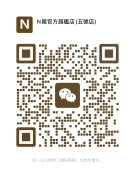Windows Folder View Settings:
Windows Folder View Settings:
Windows folder view settings allow users to customize the way files and folders are displayed in the File Explorer. These settings control the appearance and arrangement of files, as well as how they are sorted and grouped. Understanding how to configure and optimize folder view settings can greatly enhance the user experience and improve productivity. In this article, we will explore the various aspects of Windows folder view settings and provide insights on how to make the most out of them.
When it comes to organizing files and folders, Windows provides several view options. The most commonly used views are “Icons,” “List,” “Details,” “Tiles,” and “Content.” Each view has its own advantages and is suited for different purposes. For example, the “Icons” view displays files and folders as small icons, which is ideal for quickly scanning through visual content. On the other hand, the “Details” view presents a comprehensive list of file attributes, such as name, size, type, and date modified, making it easier to sort and filter files based on specific criteria.
To access folder view settings, open the File Explorer and navigate to the desired folder. Then, click on the “View” tab in the ribbon menu. Here, you will find a variety of options to customize the folder view. Let’s explore some of the key settings:

**1. Layout Options**: The layout options determine how files and folders are arranged within the window. Users can choose between “Extra Large Icons,” “Large Icons,” “Medium Icons,” “Small Icons,” “List,” “Details,” “Tiles,” or “Content.” Experimenting with different layouts can help find the most suitable arrangement for your workflow.
**2. Sort By**: This setting allows users to define the sorting order of files and folders within a folder. By default, Windows sorts items by name, but users can also sort them by other criteria such as size, date modified, type, and more. For example, if you frequently work with large files, sorting by size can help you quickly locate them.
**3. Group By**: Grouping files and folders can further enhance organization and make it easier to find specific items. Users can group files by attributes such as date modified, type, size, and more. For instance, grouping files by date modified can provide a chronological overview of recent files.
**4. View Options**: Windows also offers additional view options to customize the folder view. Users can choose to display or hide file extensions, show or hide hidden files and folders, and toggle the navigation pane, preview pane, and details pane. These options provide flexibility and allow users to tailor the File Explorer to their specific needs.
It is important to note that these folder view settings can be applied at both the individual folder level and the global level. When applied at the individual folder level, the settings only affect the selected folder. However, when applied at the global level, the settings will be applied to all folders on the system. This can be particularly useful when you want consistency across different folders.
In conclusion, Windows folder view settings offer a wide range of customization options to tailor the File Explorer to your preferences and workflow. By experimenting with different layouts, sorting and grouping options, and view settings, you can optimize the way files and folders are displayed and organized. This not only improves productivity but also enhances the overall user experience. So, take some time to explore and configure these settings to create a personalized and efficient file management system on your Windows computer.
– Windows may keep forgetting the folder type view settings due to a default setting in Windows Vista and later, which is set to remember folder view settings for only 5000 folders. In Windows XP, this limit was 400, but it has been increased in Windows Vista to 5000. To address this issue, one can increase this value to, say, 10000 folders. This can be achieved by modifying the registry by creating a new DWORD (32-bit) Value and naming it BagMRU Size. Then, the value can be set to 10000 or 2710 in decimal or hexadecimal base, respectively. After making this modification, a reboot is required to apply the changes[[1]](https://www.thewindowsclub.com/windows-7-forgets-folder-view-settings)
Windows may sometimes forget the folder type view settings due to a default setting in Windows Vista and later versions. By default, Windows is set to remember folder view settings for only 5000 folders, whereas in Windows XP, this limit was 400. However, in Windows Vista and later, the limit has been increased to 5000 [[1]](https://www.thewindowsclub.com/windows-7-forgets-folder-view-settings).
To address this issue and increase the number of folders for which Windows remembers the folder view settings, you can modify the registry. Here’s how you can do it:
1. Open the Registry Editor by pressing the Windows key + R, typing “regedit” (without quotes), and pressing Enter.
2. In the Registry Editor, navigate to the following key: HKEY_CURRENT_USER\Software\Classes\Local Settings\Software\Microsoft\Windows\Shell
3. In the right-side pane, right-click and select New > DWORD (32-bit) Value.
4. Name the new value “BagMRU Size” (without quotes).
5. Double-click on the newly created “BagMRU Size” value and set its value to 10000 in decimal or 2710 in hexadecimal.
6. Click OK to save the changes.
7. Restart your computer for the changes to take effect.
After following these steps, Windows will remember the folder view settings for a larger number of folders, which can help prevent it from forgetting the folder type view settings [[1]](https://www.thewindowsclub.com/windows-7-forgets-folder-view-settings).
Please note that modifying the registry can have unintended consequences if not done correctly. It’s always a good idea to create a backup of your registry or seek assistance from a knowledgeable person before making any changes.
I hope this information helps! Let me know if you have any further questions.